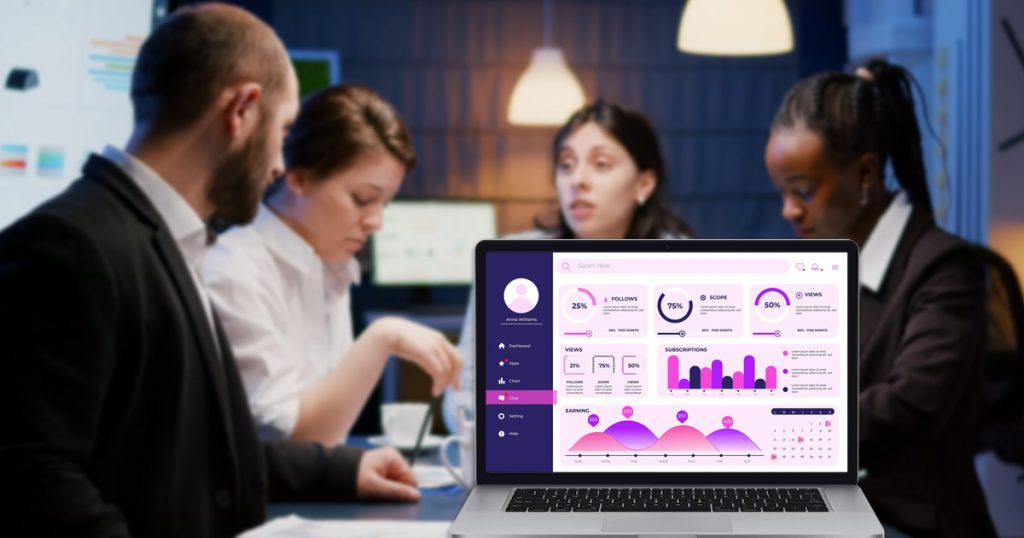Managing social media is now a must for any successful digital marketing plan. Why? Because social media is where people connect, share, and interact. Sites like Instagram, LinkedIn, and TikTok are not just for fun—they’re powerful tools for growing your brand, engaging with your audience, and understanding your customers. A 2023 survey found that 90% of marketers say social media increases brand awareness, and 75% say it boosts website traffic.
Social media isn’t optional anymore—it’s essential. Sharing content, replying to customer questions, and keeping an eye on competitors all help you reach your audience in a more personal way. But managing everything—posts, responses, data—can quickly get overwhelming. And this is where tracking becomes key to managing your social media marketing effectively.
This is where a social media dashboard comes in.
What is a Social Media Dashboard and Its Functions
A social media dashboard is a tool that helps you see all the important information about your social media in one place. Instead of switching between apps or logging into different accounts, everything is right there for you—like how your posts are doing, how many people are engaging with them, and the results of your ad campaigns. It makes managing your social media easier and saves time.
The main goal of a social media dashboard is to help you keep track of your progress. It shows numbers and trends, such as how many people saw or liked your posts, how far your content reached, and how your ads are performing. With this information, you can figure out what’s working well and what needs to change.
Social media managers rely on dashboards to guide decisions. They study the dashboard to understand what the data means and make adjustments as needed. For example, if a post has high engagement, they might create more posts like it. If things aren’t going well, they use the information to tweak the strategy and try something different.
An effective social media dashboard is very important because it helps you stay focused and make better decisions based on data, not guesses.
Features of an Effective Social Media Dashboard
1. Multi-Platform Integration
This feature lets you connect all your social media accounts, like Instagram, Facebook, and Twitter, in one place. It also works with ad platforms like Google Ads, so you can track everything together without switching apps.
2. Real-Time Updates
Your data is updated instantly as things happen. This means you can always see the latest numbers and quickly adjust your strategies if needed.
3. Automated Reporting
You can schedule reports to be sent automatically, like weekly or monthly updates, to your email or online storage. This saves you time from creating reports manually.
4. User Access Controls
This allows you to give team members different levels of access. For example, someone can only view the data while another person can edit it. This helps keep things secure and organized.
5. Mobile Accessibility
The dashboard works on phones and tablets, so you can check your data or make updates wherever you are.
6. Data Export Options
You can easily download your data as a PDF, Excel, or CSV file. This is helpful for sharing with your team or keeping a copy for yourself.
7. Security and Compliance Features
The dashboard uses secure logins and regular updates to keep your data safe. It also follows privacy rules to protect user information.
Guide to Creating a Social Media Dashboard
Creating a social media dashboard doesn’t have to be complicated. With clear steps, you can build a tool that keeps your data organized, saves you time, and helps you make better decisions for your social media strategy. Here’s how.
Step 1: Define Your Goals and Metrics
The first step is to figure out why you need the dashboard. What do you want to track? Your goals will decide which data and metrics you should focus on.
Start with clear objectives. Ask yourself these questions:
- Are you trying to boost engagement? If yes, look at metrics like likes, comments, shares, and click-through rates.
- Is your goal to grow your brand’s online visibility? Focus on impressions and follower growth.
- Are you running ad campaigns? Then concentrate on cost-per-click (CPC), conversion rates, and return on ad spend (ROAS).
Real-life examples of goals
- “Improve Facebook post engagement by 25% in the next three months.”
- “Increase Instagram Stories reach to 15,000 views per week.”
Use SMART goals (Specific, Measurable, Achievable, Relevant, and Time-bound) to define what success looks like. It will make your dashboard much more useful for tracking progress.
Step 2: Choose the Right Tools or Software
A good dashboard tool makes your life easier. Look for one that fits your needs and works with all the platforms you use.
Popular options
- Hootsuite is best for managing multiple accounts and basic reporting.
- Sprout Social is great for in-depth analytics and team collaboration.
- Google Data Studio is perfect if you want full control and custom visuals.
- Canva Data Dashboards are good for creating visually appealing but basic dashboards.
Things to look for in a tool
- Compatibility with your social platforms (like Instagram, Facebook, or YouTube).
- Easy-to-use interface, especially if your team is not very tech-savvy.
- Templates for saving time when creating basic dashboards.
- Free trials so you can test before you commit.
If you’re new to dashboards, start with a free or simple tool like Buffer or Hootsuite. You can always upgrade as your needs grow.
Step 3: Connect All Your Social Media Platforms
A dashboard works best when all your social accounts are connected. This lets you see everything in one place.
What to connect
- Link all your active platforms, like Instagram, Facebook, LinkedIn, and TikTok, directly to the dashboard.
- If you run paid ads, connect your Facebook Ads Manager, Google Ads, or LinkedIn Ads accounts to see campaign data.
Tips for setup
- Most tools use API integrations to pull data. Simply log into your social accounts through the dashboard tool and grant permission.
- Check for errors after connecting accounts. For instance, some metrics may not sync if your accounts aren’t set up correctly.
A small business might link Instagram for organic posts, Facebook Ads for paid campaigns, and Google My Business for location-specific analytics. Check connections regularly—API keys or permissions can expire, which might break your data feed.
Step 4: Use Data Visualizations
Data is easier to understand when it’s presented visually. Use charts and graphs to make your dashboard more effective.
What to visualize
- Engagement trends: Use line graphs to track growth in likes, shares, or comments over time.
- Content performance: Bar charts can compare post performance across platforms.
- Demographic splits: Pie charts can show audience breakdowns (e.g., age groups, locations).
How to do it
- Choose visuals that are simple and uncluttered. Stick to 2-3 colors per chart.
- Label your graphs clearly, so viewers instantly understand what the data represents.
Create a bar chart comparing ad impressions from Facebook Ads versus LinkedIn Ads. Avoid cramming too many visuals into one screen. Focus on the key insights that align with your goals.
Step 5: Customize Your Reports
Every business has unique needs, so you’ll need to tailor your dashboard to focus on what matters most.
Customizations to consider
- Remove unnecessary metrics. If you’re not active on platforms like TikTok, leave those metrics out of your reports.
- Create templates for different reports, such as weekly team updates or monthly client reviews.
- Add filters so you can easily switch views—for example, campaigns from last month versus this quarter.
A travel agency might prioritize Instagram metrics, creating a report template with “carousel engagement” and “travel reel views.” Set up automated reports to save time. For instance, schedule your dashboard to email you a summary every Monday morning.
Step 6: Enable Real-Time Analytics
Real-time data lets you act quickly, whether it’s boosting a post that’s going viral or adjusting a campaign before it underperforms.
Benefits of real-time updates
- Spot rising trends immediately and adjust your strategy accordingly.
- Get live feedback on how campaigns or posts are performing.
- Simplify decision-making when running time-sensitive promotions.
How to enable it
- Turn on live sync in your chosen tool. Most tools update every few minutes.
- Double-check accuracy by comparing your real-time dashboard with stats in native apps (like Facebook Insights).
A brand running a flash sale for 24 hours can monitor clicks and conversions in real-time to decide if they should increase their ad budget mid-campaign. Set notifications for specific changes, such as a 40% spike in reach within an hour.
Step 7: Add User Management Features
A dashboard is even better when your team can use it effectively. Add user management features to streamline collaboration.
What to do
- Assign roles, such as “viewer” (to just see the data) or “editor” (to make changes).
- Track what different users are doing to avoid unintentional mistakes.
- Add comment or tag features to communicate within the tool instead of using emails or chats.
A team working on an ad campaign can tag the designer to update visuals if performance dips mid-run. Review access levels regularly and remove users who no longer need them for security.
Step 8: Test and Refine Your Dashboard
Don’t stop after setting it up—test it to make sure everything works.
What to check
- Are your social accounts and ad platforms syncing properly?
- Is the layout simple and easy to understand?
- Does the data match reports from native platforms like Instagram or LinkedIn Analytics?
How to refine it
- Ask team members to test the dashboard and provide feedback.
- Update visualizations to make them clearer or more focused on priorities.
Run a report for last month’s performance and compare it to the numbers in Instagram Insights to ensure accuracy. After your first official use, review the process and adjust the design for better efficiency.
Step 9: Maintain and Update Your Dashboard
Your dashboard needs regular attention to stay accurate and effective.
Set a maintenance schedule
- Update metrics if your goals change. For example, if you launch a new video-based strategy, add metrics for video views and watch time.
- Fix technical issues like broken connections or outdated graphs.
- Clean up old data that isn’t useful anymore.
A quarterly review can reveal which dashboard features are less relevant—like removing Pinterest insights if campaigns on that platform stopped last year. Regularly validate your dashboard data by comparing it to internal records or platform analytics.
How a Social Media Dashboard Can Boost Your Campaign
Using a social media dashboard can make a big difference in how you run your campaign. It keeps all your social media data in one spot, helping you make better and faster decisions. You can check how things are going, adjust your strategy to get more engagement, and reach the right people more easily. Automatic reports and simple tools save you time, so you can focus on creating great content.
You’ll also know exactly where to put your time and money for the best results. With a social media dashboard, managing your campaign becomes easier, helping you achieve your goals faster and with more confidence.