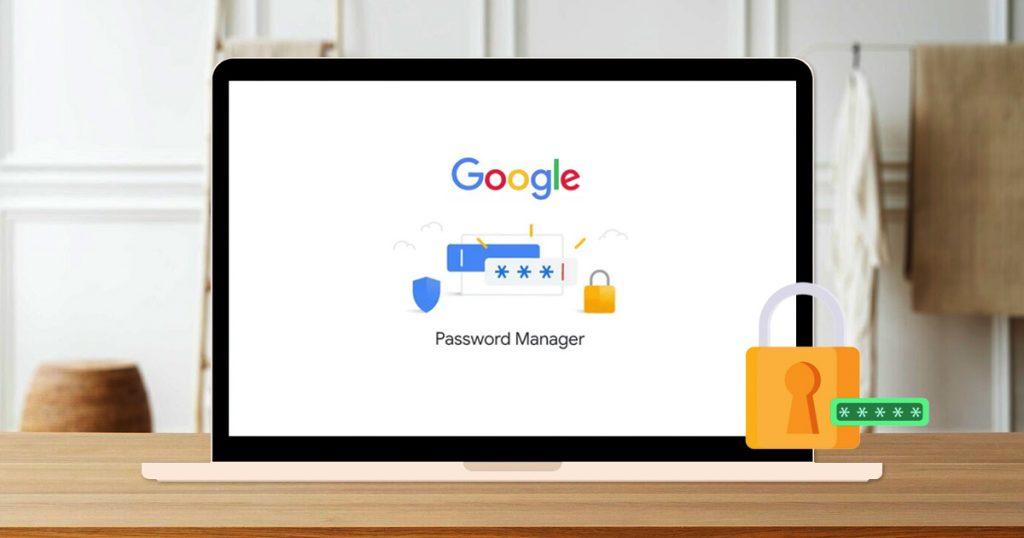Google Password Manager might seem safe and convenient, especially if you use Chrome, but it’s not the safest option. Firstly, Google doesn’t provide much information on how it secures your data since its code isn’t open source. Secondly, your passwords are only accessible through Chrome, allowing Google to track your online activities. Additionally, it lacks important features found in other password managers and there’s a risk of losing all your passwords if your Google account gets disabled. Overall, while it may be convenient, using Google Password Manager compromises security unnecessarily when better alternatives exist.
What is the Google Password Manager?
Google Password Manager is a tool made by Google where you can store your passwords. It helps you in a few ways:
- When you make a new account or reset your password, it can suggest secure passwords for you to use.
- You can save the usernames and passwords for your different accounts in one place.
- When you go to sign in to your accounts, it can automatically fill in your username and password for you.
How does Google Password Manager work?
To use Google Password Manager, first, sign in to your Google account on Chrome. Once you’re logged in, the service will ask if you want to save and create usernames and passwords for your online accounts.
In Chrome, you can find your passwords by clicking on the three-dot menu. Then, choose Google Password Manager from the drop-down menu to see the list of services where you’ve allowed Google to save passwords.
Google Password Manager can create random passwords for you when you sign up for a new website. It saves these passwords and fills them in automatically when you log in later.
Remember, you need to be logged into your Google Account on Chrome to view your saved passwords. Google says it encrypts your usernames and passwords on your device before sending them to its servers, so Google can’t see your login information.
You can also turn on on-device encryption, which adds another layer of security by protecting your usernames and passwords on your device using your device’s password or biometric ID, like your fingerprint or Face ID.
Is Chrome Password Manager safe to use?
Google Password Manager isn’t the top choice for keeping your passwords safe since it isn’t secure. It’s got unclear security rules, it’s not easy to use, and there are worries about privacy. Overall, it doesn’t meet the basic needs for a reliable service.
The Security of Google Password Manager Can’t be Verified
Trustworthy companies usually tell you how they keep your data safe. Google, however, doesn’t share details about its security and hasn’t had its password manager checked by independent experts. While Google says only you can see your passwords, there’s no way to be sure. This secrecy is worrying, especially with new technology on the horizon. Good password managers are open for everyone to see and improve, letting experts check if they’re safe.
Allows Google to Spy on You
Password managers are meant to keep your identity safe, but Google Password Manager seems to keep you more tied into Google’s system. Unlike other managers that work across devices and systems, Google’s manager needs you to use Chrome and be logged in. This lets Google see what sites you visit and what you search for, adding to the profile they use for targeted ads. So, Google Password Manager might be another way for them to control your online identity and make money from your data.
There’s a Possibility of Losing All Your Passwords
When you use Google Password Manager, you might suddenly lose access to your passwords if Google decides to disable your account for breaking its rules on any of its products. This could happen even if the issue isn’t related to Password Manager or Chrome. You can try to appeal, but success stories are rare. This risk is higher with Google because of its wide range of services and less personal customer support. Plus, remember, your data is more of a product to Google, rented out to advertisers.
Lacks Important Features
Google Password Manager doesn’t offer many features that other managers do. It lacks things like two-factor authentication, encrypted vaults, hide-my-email aliases, secure password sharing, and customizable password lengths. Its password generator only makes 15-character strings randomly, unlike others that let you adjust length and character mix. This means Google’s manager limits how secure you can make your passwords.
Choosing a Better Password Manager is Critical to Your Safety
When it comes to keeping your online accounts safe, it’s crucial to choose a password manager that puts your security first. Although Google Password Manager is a convenient option, it isn’t good compared to other choices. Look for options that are transparent about how they protect your data and offer robust features like two-factor authentication and encrypted vaults. Consider platforms that have undergone independent security audits to ensure they meet industry standards. Remember, your online privacy matters, so choose a password manager that prioritizes your security and respects your personal information.