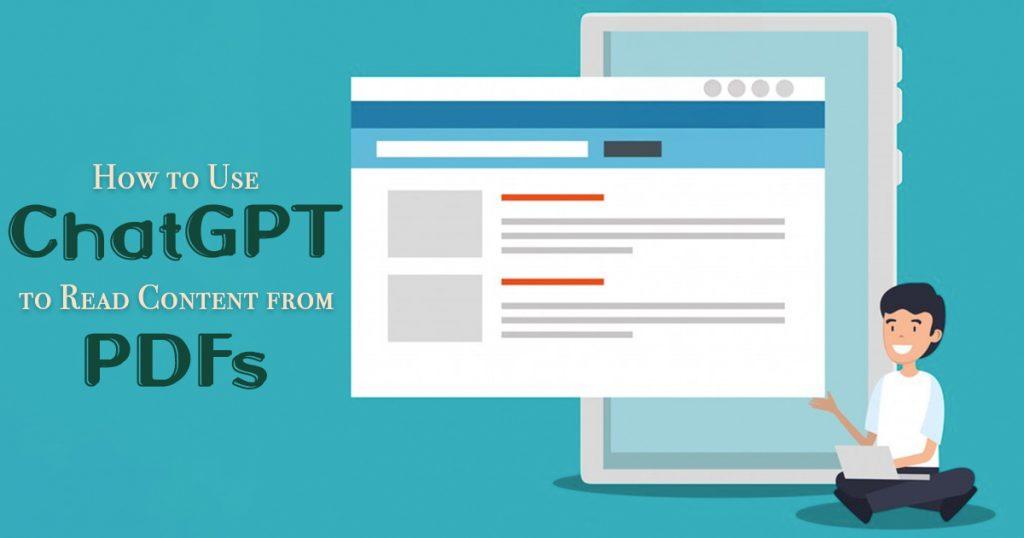Artificial intelligence has changed the way we interact with digital content. One exciting use of AI is its ability to read and understand documents, like PDFs. PDF files are one of the most popular file formats for sharing information, from work documents to e-books and reports. With tools like ChatGPT becoming more popular, many people wonder if it can read PDF files.
Can ChatGPT Read PDF Files?
Yes, ChatGPT can read PDF files, but this feature is mainly available in the upgraded version, ChatGPT-4, which requires a paid subscription (ChatGPT Plus). The free version, based on GPT-3.5, doesn’t allow direct file uploads, so it can’t read PDFs effectively.
With ChatGPT-4, you can upload PDF files directly into the chat. After uploading, you can ask specific questions about the document, and ChatGPT will analyze the content and respond based on the text in the PDF. This feature is especially helpful for getting information from long documents like research papers, reports, or manuals.
How to Get ChatGPT to Read a PDF
If you have PDF content that you want ChatGPT to read, here are a few simple methods you can try:
1. Direct Upload in ChatGPT-4
Log into your ChatGPT Plus account and choose the GPT-4 model. Click the paperclip icon at the bottom of the chat to upload your PDF file. After uploading, you can type prompts to ask for summaries, explanations, or specific information from the document. This method is simple and allows for immediate interaction with the document.
2. Using Plugins
You can enhance your experience with plugins like AskYourPDF or ChatWithPDF, which work with ChatGPT to make working with PDFs easier. AskYourPDF lets you upload PDFs and chat with them like a knowledgeable assistant. You can ask questions about specific sections or request summaries. ChatWithPDF works similarly, allowing you to load PDFs and get answers based on the content without needing to convert the files manually.
3. Copying and Pasting Text
Use a PDF reader to open your document. Select the text you want to analyze, right-click, and choose “Copy.” Go to your ChatGPT interface and paste the copied text into the chat window. Ask specific questions about the pasted text for analysis or clarification. This method works well for shorter sections but can be tricky for larger documents.
4. Using URLs
Get the direct link to your PDF. Paste the URL into ChatGPT and ask it to read or summarize the document at that link. This method is quick and doesn’t require downloading files.
5. Converting PDF to Text
Use online tools or software like Adobe Acrobat to change your PDF into plain text. Make sure to fix any formatting issues before pasting it into ChatGPT. Once in plain text format, paste it into ChatGPT and start your inquiry. This process makes sure that all content is accessible and easy for ChatGPT to read.
6. Use an OCR Tool for Scanned PDFs
If your PDF is scanned or contains images of text, an OCR (Optical Character Recognition) tool can help. Use an OCR tool to convert the scanned PDF into editable text. After converting, you can copy the text and paste it into ChatGPT for analysis or questions. This method ensures that text in scanned documents is readable and can be processed by ChatGPT.
Practical Applications of Using ChatGPT with PDFs
ChatGPT’s ability to read PDFs offers many benefits in different areas:
- Students and researchers can quickly summarize long articles or pull out important points without having to read every page.
- Professionals can easily analyze reports by asking specific questions about data or conclusions in lengthy documents.
- Lawyers can use this tool to review contracts or case studies, get relevant information quickly.
Tips for Effective Interaction with PDFs
To get the most out of ChatGPT when working with PDFs, keep these tips in mind:
- The clearer your questions are about the PDF content, the better answers you’ll get from ChatGPT.
- Make sure your PDFs are well-organized. Clear headings and a structured layout help the AI understand the content better.
- Check out different plugins that can enhance your interaction with PDFs. They may offer extra features that improve your experience.
Limitations of Using ChatGPT with PDFs
While there are many benefits to using ChatGPT for reading PDFs, there are also some limitations:
- Large PDFs might take longer to process or may not be fully analyzed if they are too big.
- If a PDF has images or scanned pages without selectable text, ChatGPT may have difficulty reading that content accurately.
- To access advanced features, you need a paid subscription (ChatGPT Plus), which may not work for everyone.
Be Mindful of Using ChatGPT in Reading PDFs
ChatGPT can read PDF files effectively with its advanced features in the Plus version. You can have various methods to interact with these documents, from direct uploads to using plugins and converting files to text. Understanding how to use these features can help people in different fields improve productivity and make their workflows smoother.
As AI technology keeps improving, tools like ChatGPT will likely become even more useful for our daily tasks, making it easier to read and analyze documents. Whether you’re a student needing quick summaries or a professional looking for detailed reports, using AI can greatly enhance your efficiency and understanding of complex information.